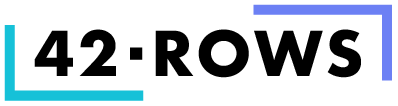Getting Started with 42rows
This guide will help you create your first AI-powered data processing workflow in 42rows.
Step 1: Create Your First Table
Step 2: Configure AI Operations
Setting Up Your First AI Column
- Click the column header's edit icon (✎)
- Choose from available operations:
- Prompt (text generation)
- Image (image generation)
- Template (file creation)
- Vision (image analysis)
- Write your prompt or configuration
Simple Example: Product Description Generation
Column A: Product Name (your data)
Column B: Prompt Column
Prompt: "Create a compelling product description for {A}"Step 3: Process Your Data
Step 4: Explore Basic Features
Essential Features to Try
- Using Variables:
Reference any column with {letter} Example: "Analyze price trend for {A} considering {B}" - AI Prompt Help:
- Click the magic wand icon in prompt editor
- Let AI optimize your prompts
- File Generation:
- Add a template column
- Create file templates with variables
- Generate files for each row
Quick Tips for Success
- Start with a small dataset to test your setup
- Use the magic wand for prompt optimization
- Monitor credit usage in the top bar
- Save your configurations for reuse
- Check processing status for large operations